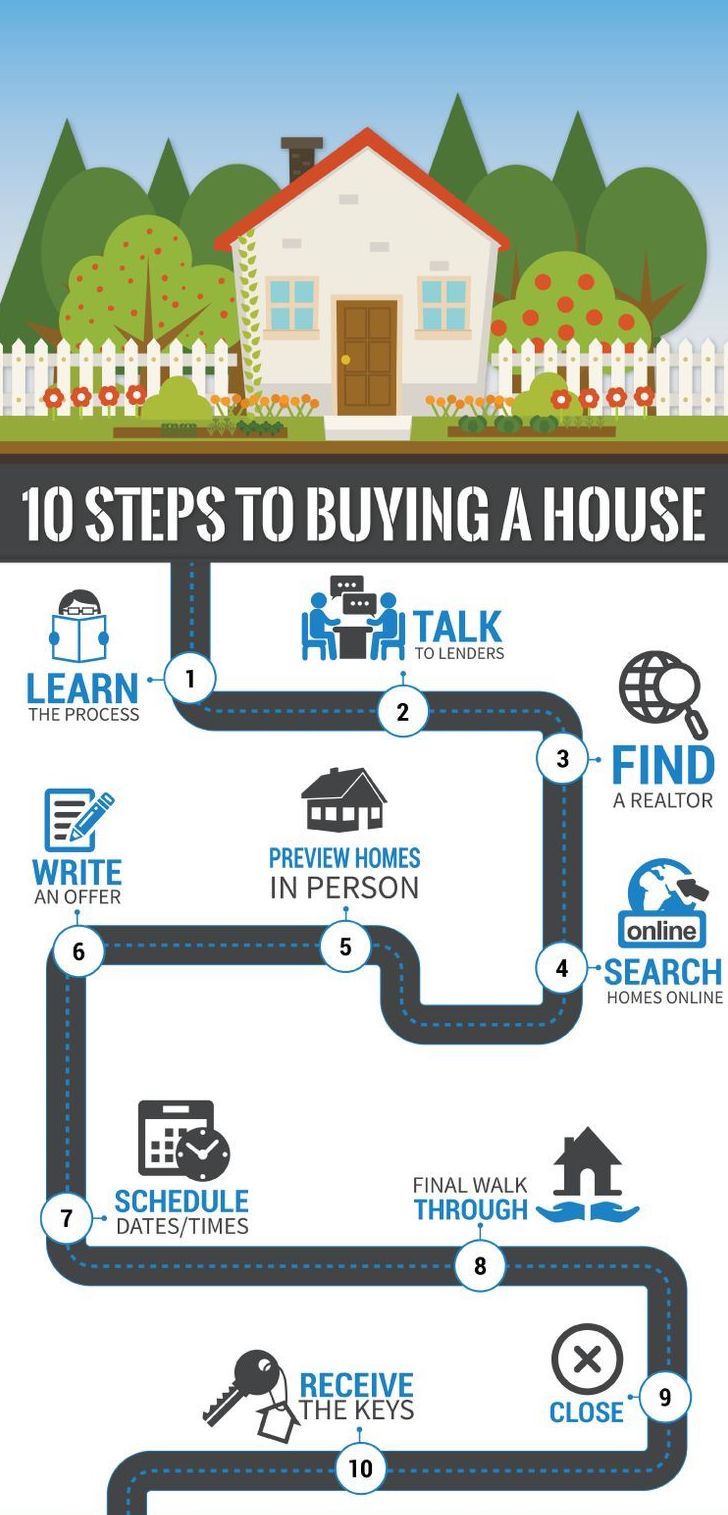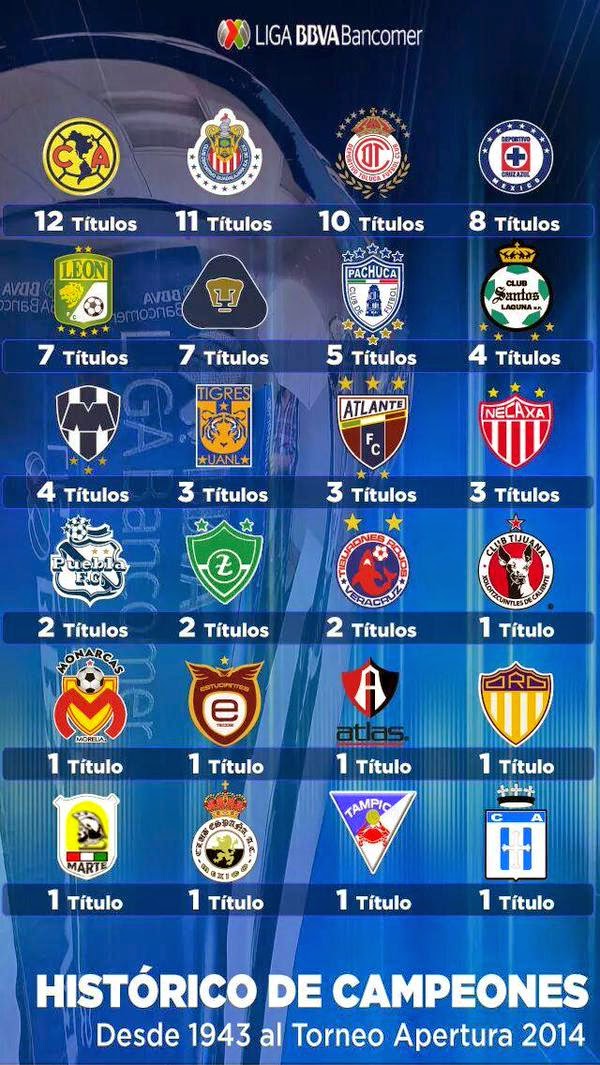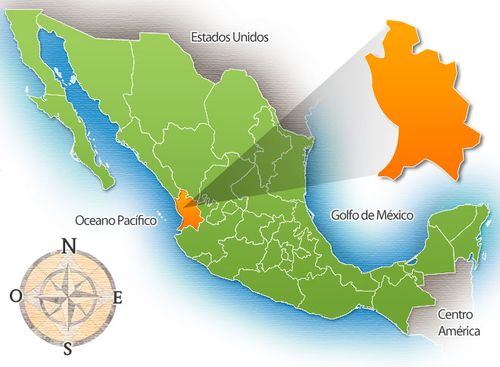Timesaving Google Sheets Keyboard Shortcuts
CCMray • October 02, 2023 • 1 views
Google Sheets is a powerful online spreadsheet tool. It helps you work with data quickly and efficiently from anywhere. But how can you be more efficient? Use the powerful Google Sheets shortcuts you'll discover in this video. ► Download unlimited photos, fonts, and templates with Envato Elements: https://elements.envato.com/?utm_camp... In this video, you'll learn how to use Google Sheets shortcut keys and formulas. With the Google Sheets full screen shortcut and more, you can work better than ever. With a Sheets file open, let's get to work. Begin by using your arrow keys to navigate. It's much more efficient than clicking! Simply press the arrow corresponding to the direction that you want to move in. Then, add style effects. Most keyboard Google Sheets tips run with the Command key on Mac, or Control on Windows. For example, Command-B will bold selected text, Command-U will underline it, and more. Plus, you can align text by pressing Command-Shift-E to center it, for example. Similarly, press Command and the Down Arrow to jump to the bottom of a range of data. And enjoy cool effects like the ability to add the date and time instantly, just by pressing Command-Option-Shift-;. Finally, learn even more powerful shortcuts by finding the full list of Google Sheets shortcut keys and formulas. You can do that by pressing Command-/. As you can see, Google Sheets keyboard shortcuts help you work faster and more efficiently. Browse the full list today and get started! And don't forget to enjoy the countless digital premium assets available now from Envato Elements. 0:00 Introduction 1:14 How to Move Around With Arrows 2:06 Make Style Edits With Shortcuts 2:41 Change Alignment 2:58 How to Add Time and Date 3:24 Display Shortcuts and Formulas 4:05 Add Rows and Columns 5:00 Find the Keyboard Shortcuts Index Read more on Google Sheets shortcuts on Envato Tuts+: https://business.tutsplus.com/tutoria...
Related Videos
Display #
- 1
- 2